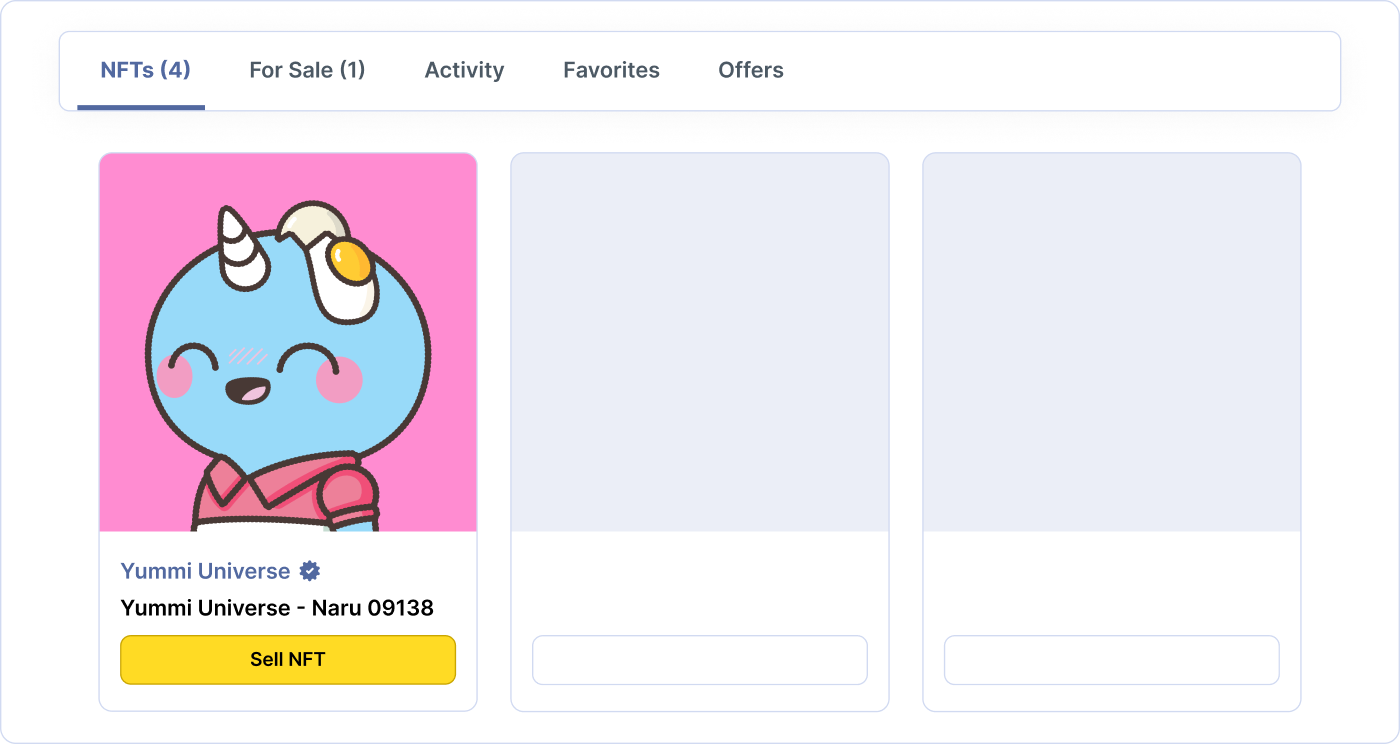Intro to Cardano NFTs
Introduction
Set Up Wallet
Buying NFTs
Selling NFTs
Introduction
An NFT is a digital item (eg. image) that people can own and trade with each other. The primary innovation that makes NFTs so special is that they each have a unique ID on the blockchain. If you uploaded an exact replica of an existing NFT, the ID would give away that it is a counterfeit. This has led to all sorts of new use cases for digital art!
Compared to other blockchains like Ethereum, Cardano is built to be more secure, scalable and environmentally-friendly. On Ethereum the transaction fees for purchasing an NFT can easily cost more than the NFT itself! Transactions on Cardano cost mere cents and use less energy than a few Google searches.
Cardano is revolutionary because it’s able to accomplish these impressive feats without giving up decentralization, which is one of the most important aspects of a cryptocurrency. Decentralization is important for having a currency that isn’t owned or controlled by an exclusive set of insiders.
Set up a wallet
A Cardano wallet is where you can store your NFTs and cryptocurrency. The most popular and beginner-friendly Cardano wallets exist as chrome extensions.
Watch Video Guide
Step 1
Download Typhon wallet on desktop. It is currently the most beginner-friendly Cardano wallet while still having all the features you need to buy, sell, and hold NFTs.
Download Typhon from the Chrome store.
Step 2
Follow the instructions to set up the wallet.
Seed phrase - Write down your seed phrase (a series of words that unlocks your crypto wallet) carefully and double-check the words as well as the order.
Password - This is different than the seed phrase. The password is device-specific and will be used every time you make a transaction!
Important Note:
Your seedphrase is the “key” to your wallet, so keep it in a safe place and never ever share it with anyone! We recommend noting it down on a piece of paper and hiding it somewhere safe. Having a digital copy of it will be more prone to hackers!
Step 3
Your wallet is now ready to go. You can connect it to our website using the button given below to start creating your profile on JPG Store and trading NFTs.
Add crypto to your wallet
Now that we have your wallet connected, let’s fill it up with some ADA so you can buy your first NFT on JPG Store!
Watch Video Guide
ADA is purchasable at every major crypto exchange. Different exchanges have coverage and support in different parts of the world - here are the most common ones.
There’s more exchanges out there! Please do your own research before settling on one. Once you have ADA, you need to move it from the exchange to your Nami wallet.
To facilitate our users we have a quick way to get ADA through Fiat. You can use the button below to quickly buy ADA using your credit card.
Buying NFTs
Watch Video Guide
Buying an asset on the store is really easy. You can click on any NFT you like to go the NFTs page like the one shown below. Simple click on the buy button, read through the details provided and sign the transaction using the wallet password you chose earlier. Voila!
Once bought, the NFT will be visible in your wallet as well as on your JPG Store Profile.
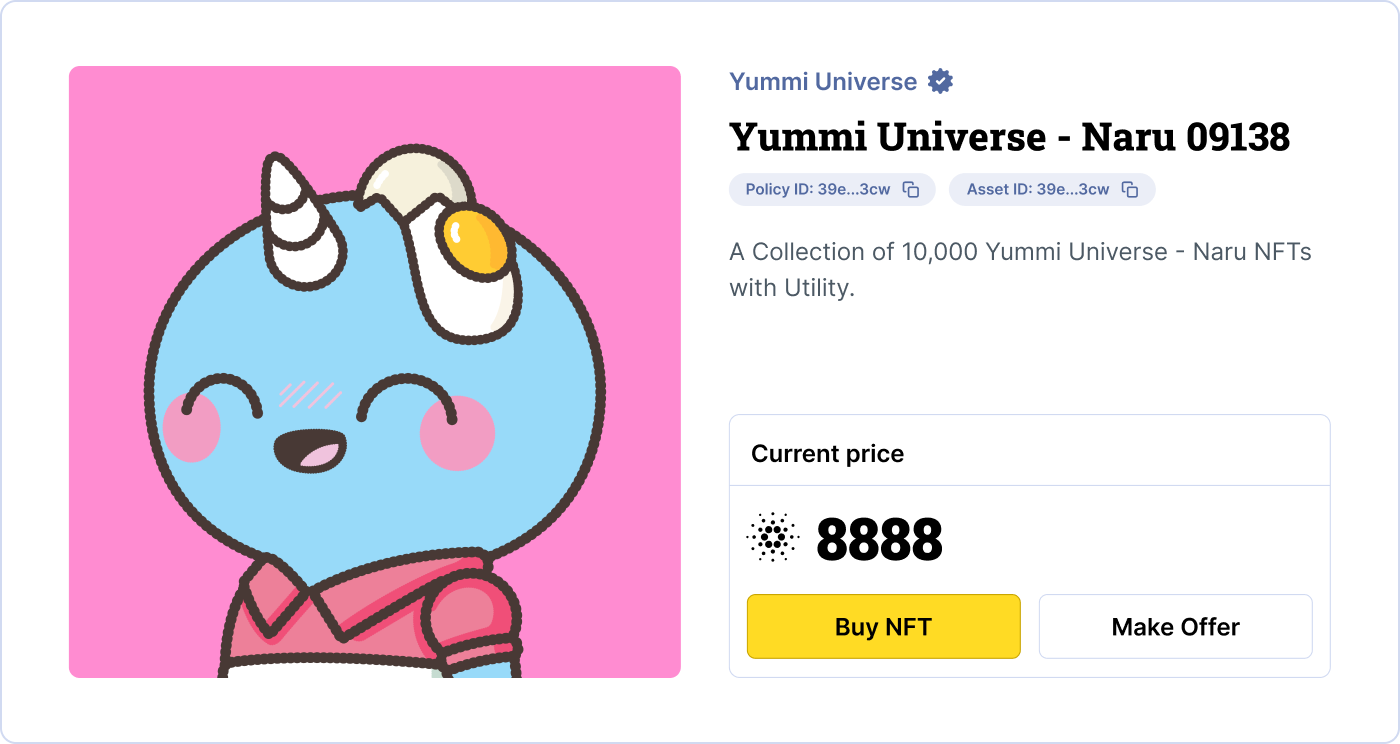
There are millions of NFTs on Cardano and you can choose what you like! With so many options, we recommend our Researching an NFT Project article to find quality NFT projects to invest in.
If you want to get started right away, you can take a look at trending projects on the homepage to see what’s hot 🔥
Selling NFTs
Watch Video Guide
Any NFT that you own can be sold with a few simple steps. Head over to the My NFTs tab in your Profile, here you should be able to see all your owned NFTs. Simple click on the Sell NFT button to put your NFT up for sale, at a price of your choice.
Keep in mind that there will be a service fee of 2% in addition to any royalty fees set by the creator.